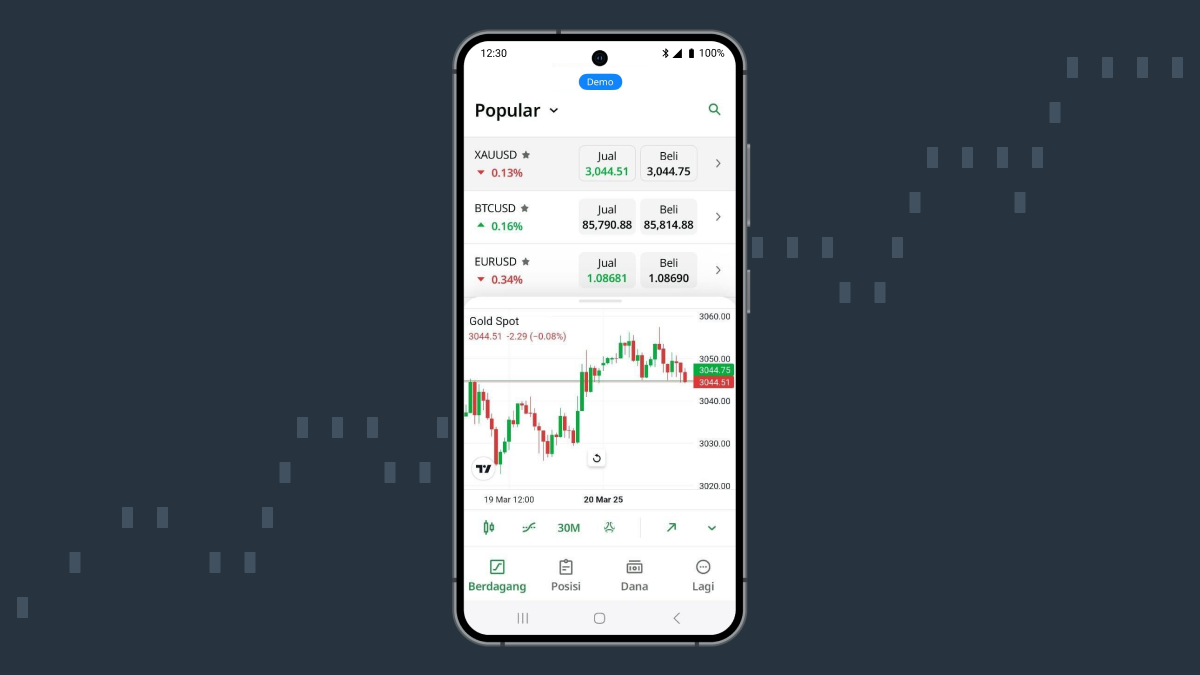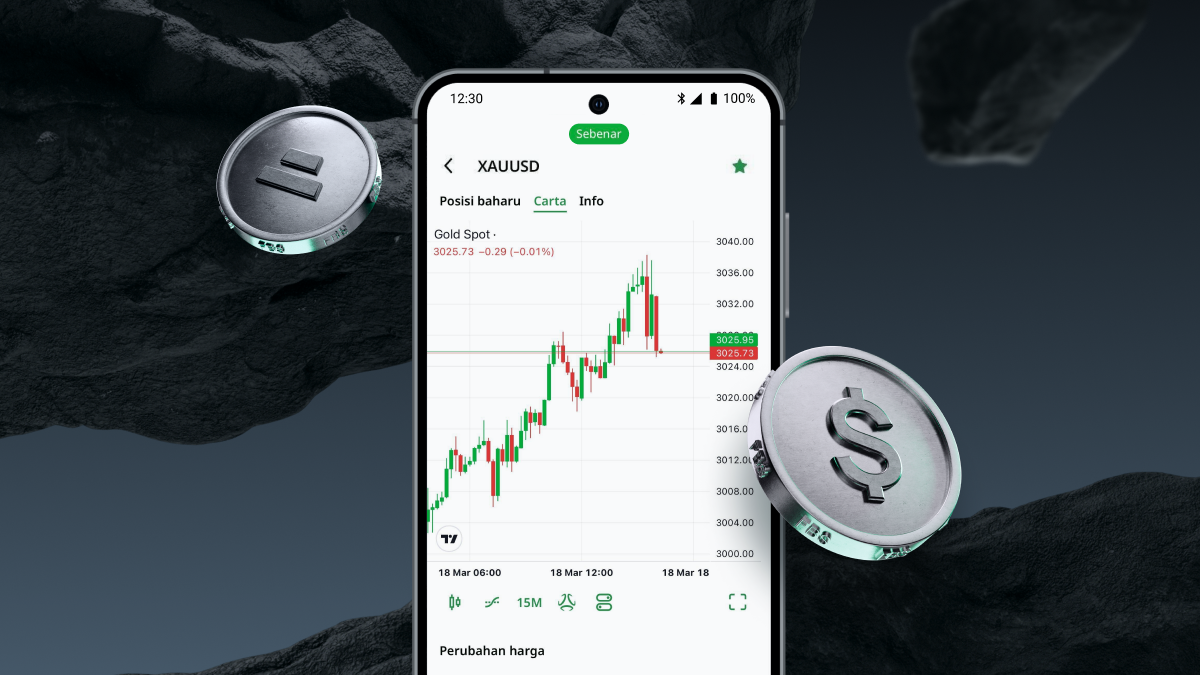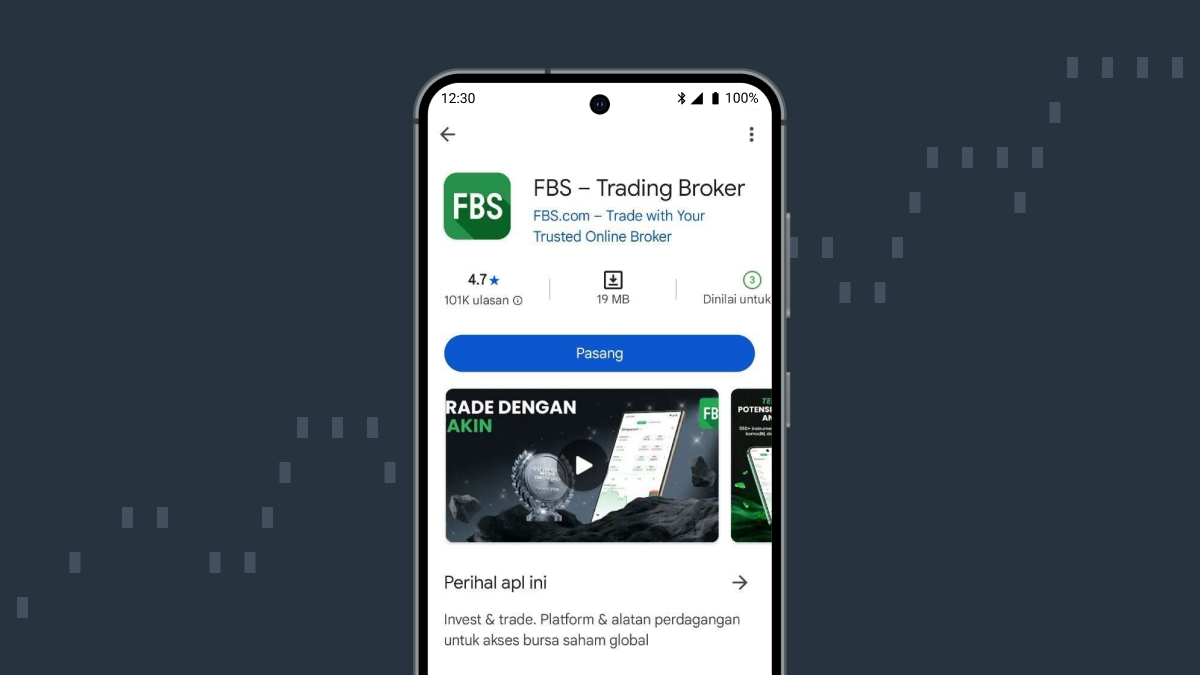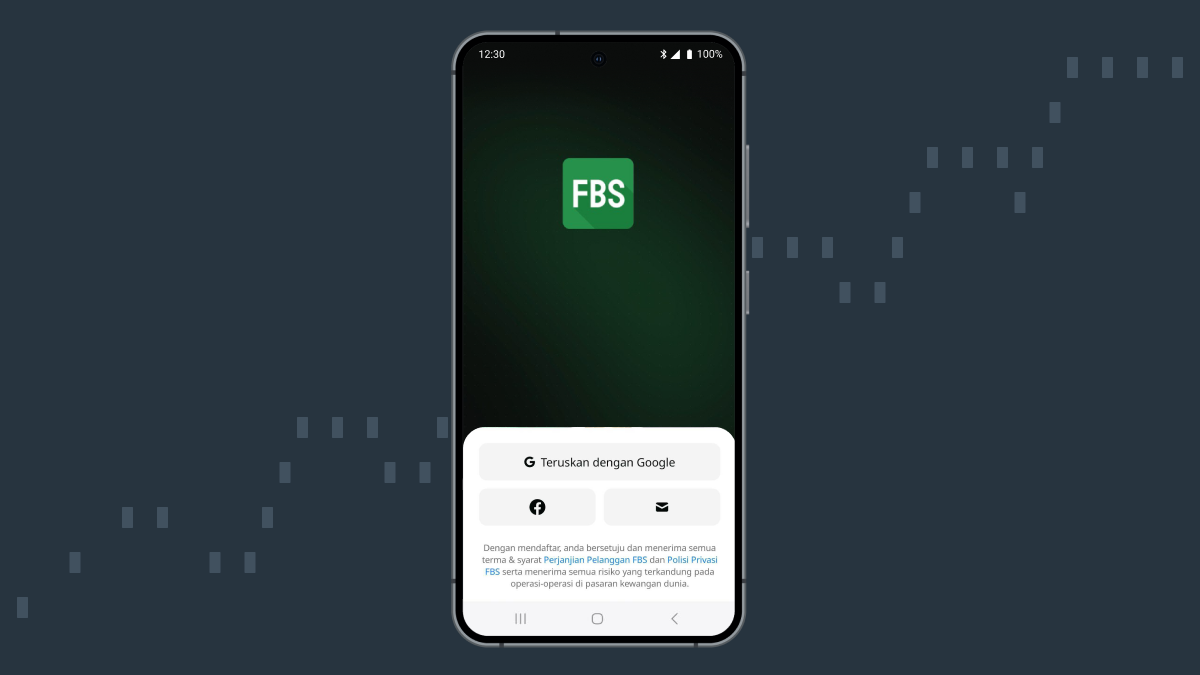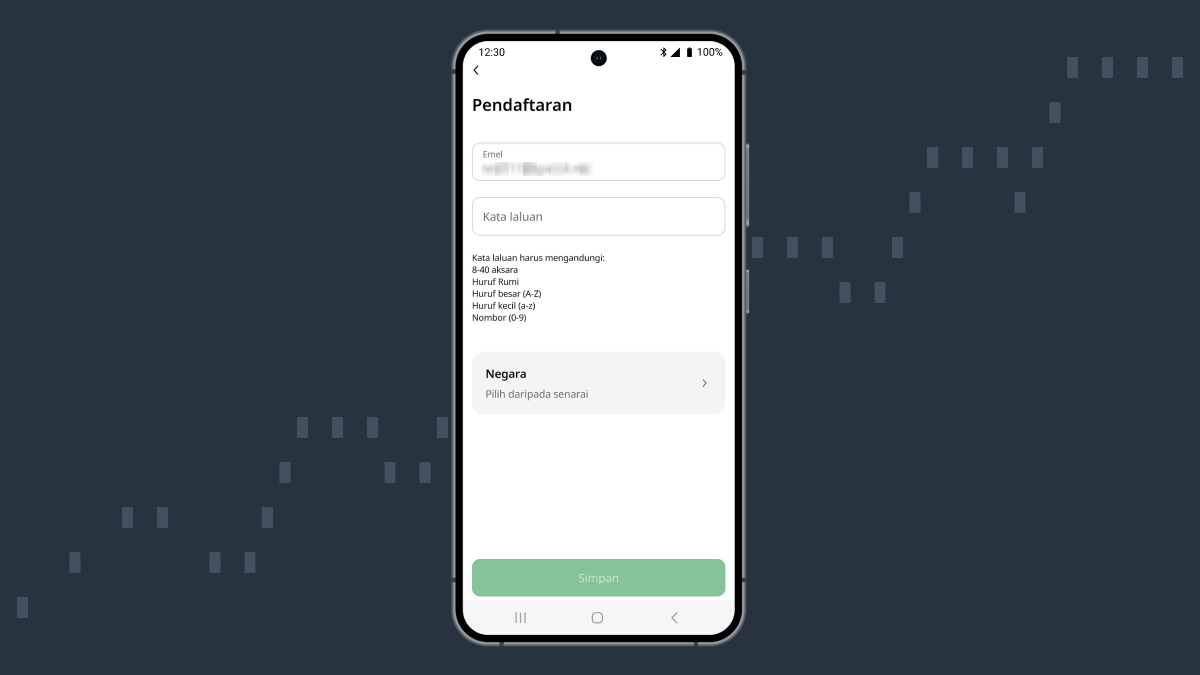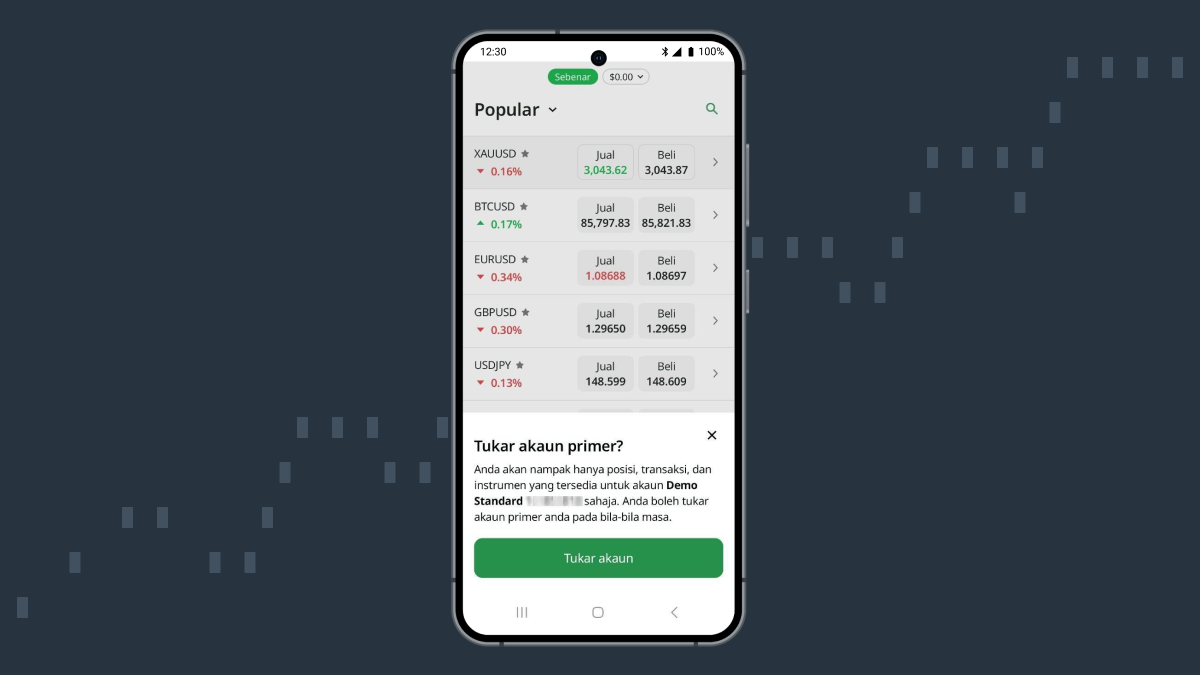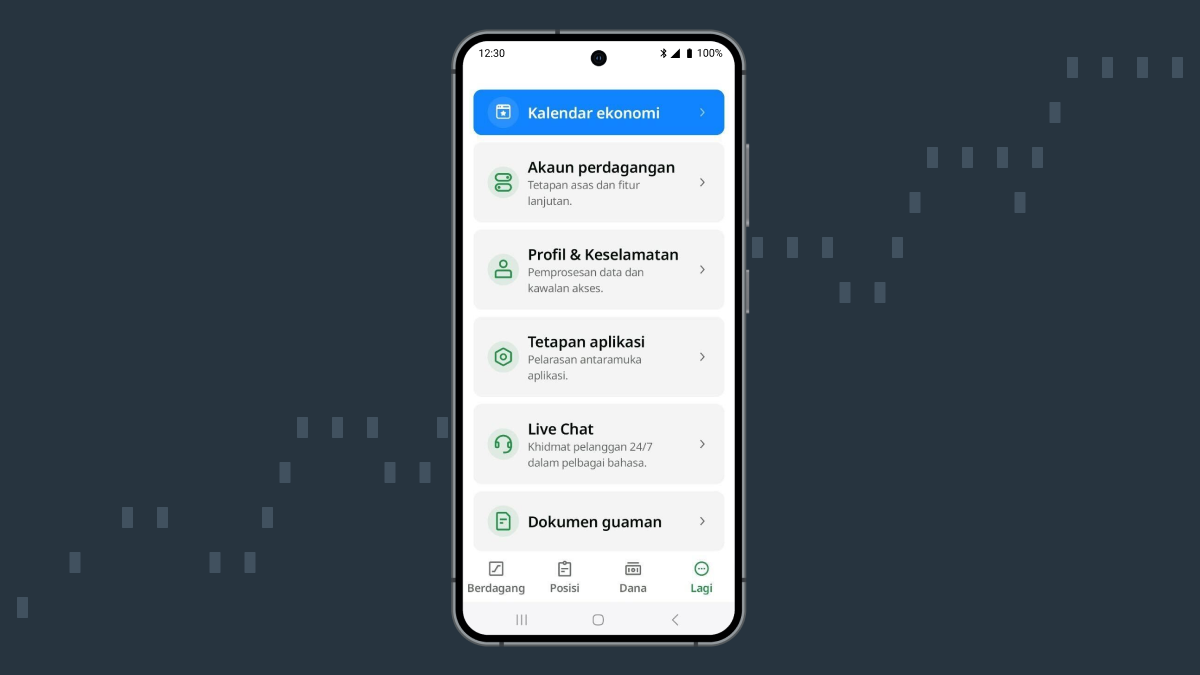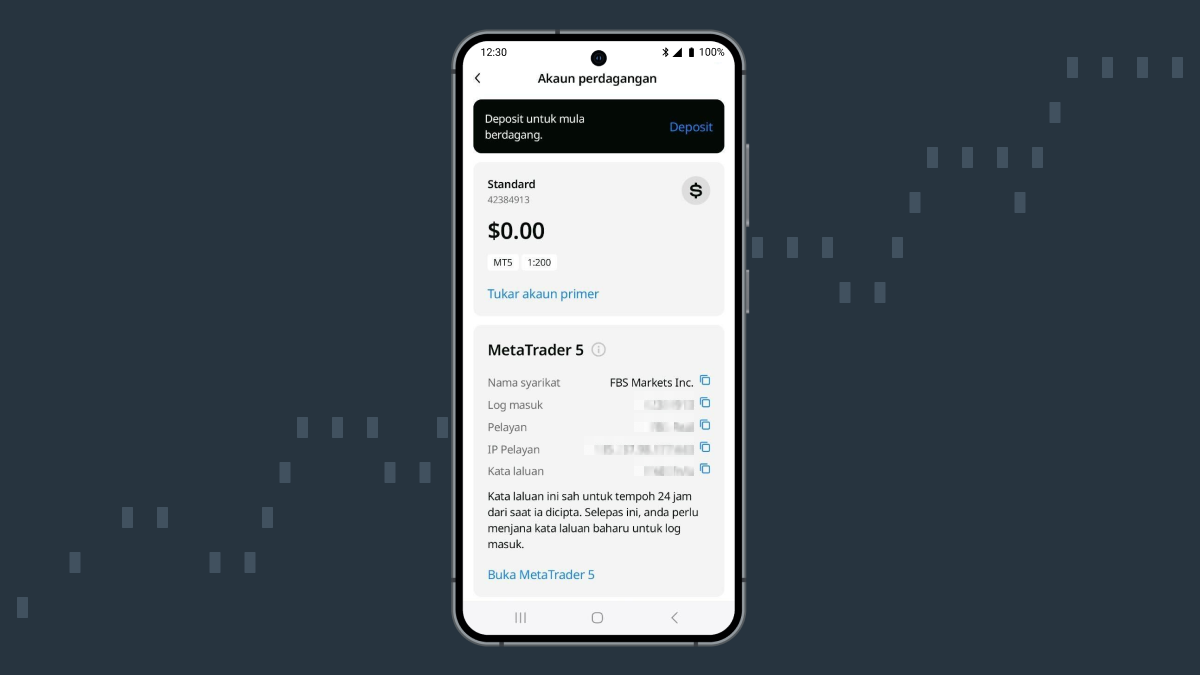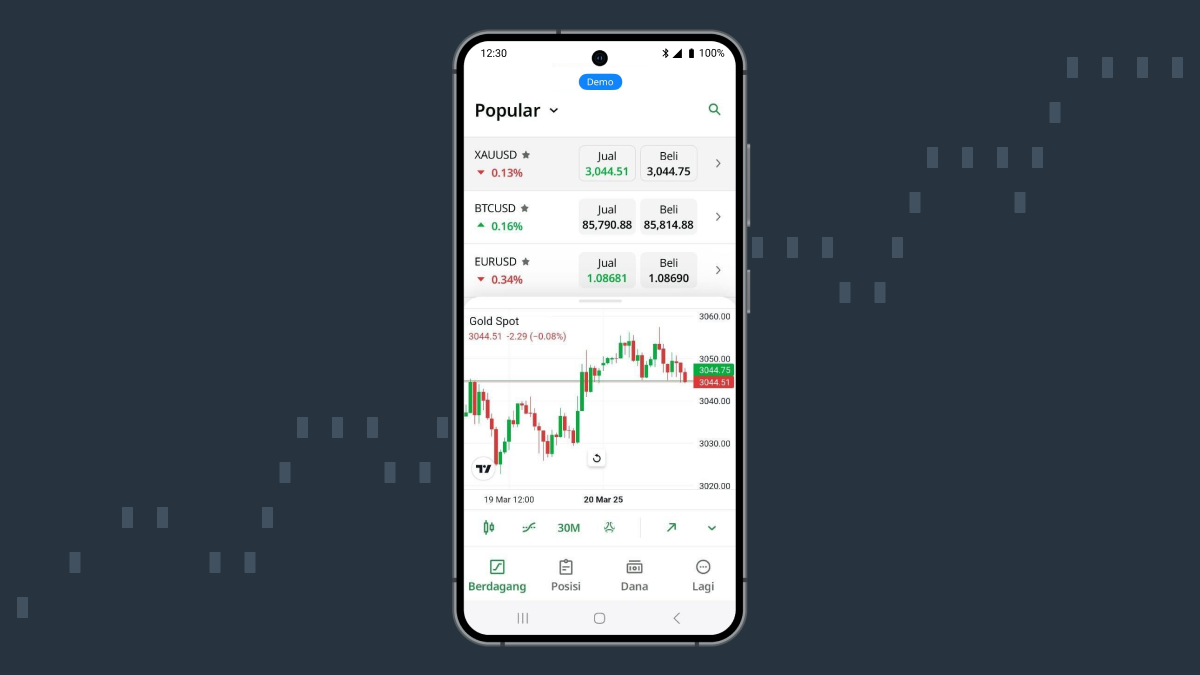2. Pasang aplikasi FBS.
Tekan butang Dapatkan di App Store atau Pasang di Google Play, kemudian tunggu sehingga pemasangan selesai.
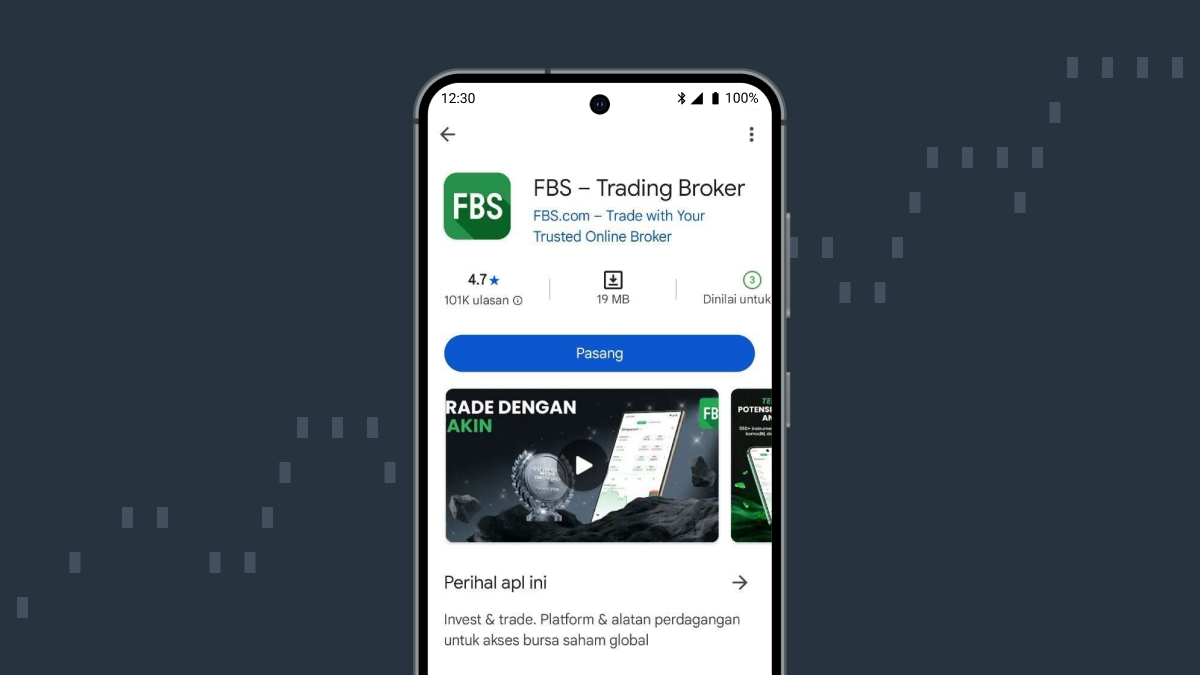
3. Mulakan pendaftaran dalam aplikasi.
Buka aplikasi dan pilih kaedah pendaftaran yang anda fikir sesuai di bahagian bawah skrin.
Anda boleh mendaftar menggunakan rangkaian sosial atau masukkan butiran anda secara manual. Untuk mendaftar secara manual, tekan butang berikon emel.
Jangan lupa untuk baca Perjanjian Pelanggan dan Polisi Privasi dengan teliti sebelum memulakan proses pendaftaran.
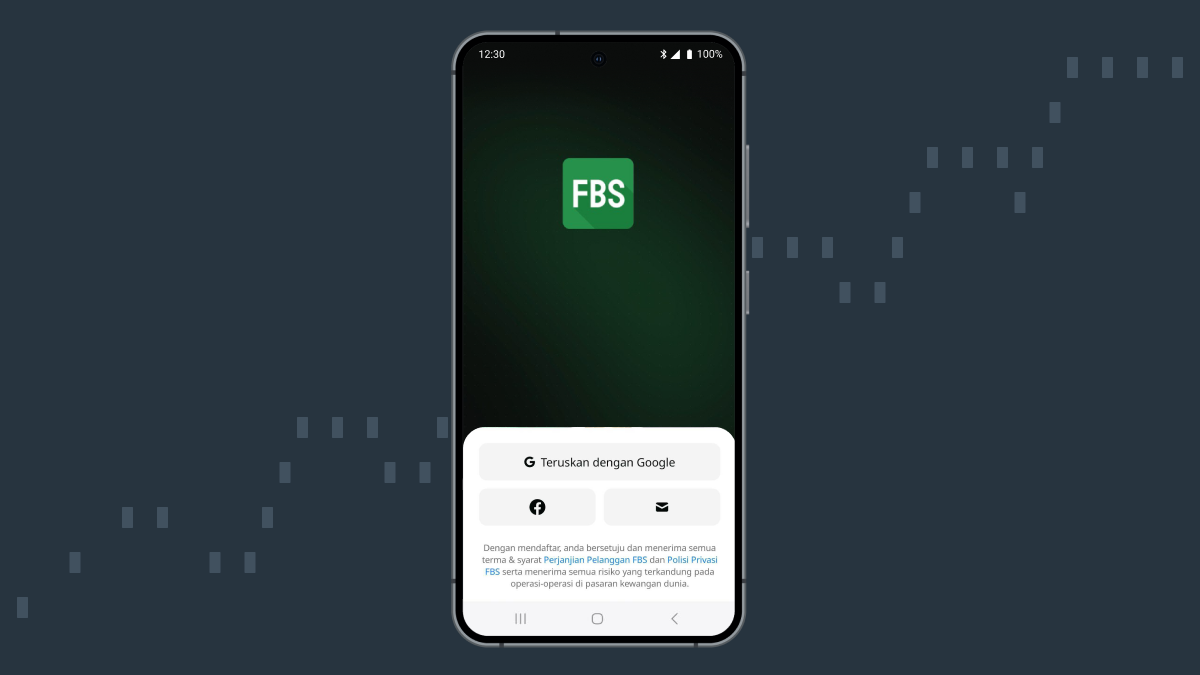
4. Jika anda mendaftar secara manual, ikuti langkah-langkah ini.
Masukkan emel anda dan tekan butang Teruskan. Kemudian, cipta kata laluan, pilih negara anda daripada senarai, dan klik Simpan.
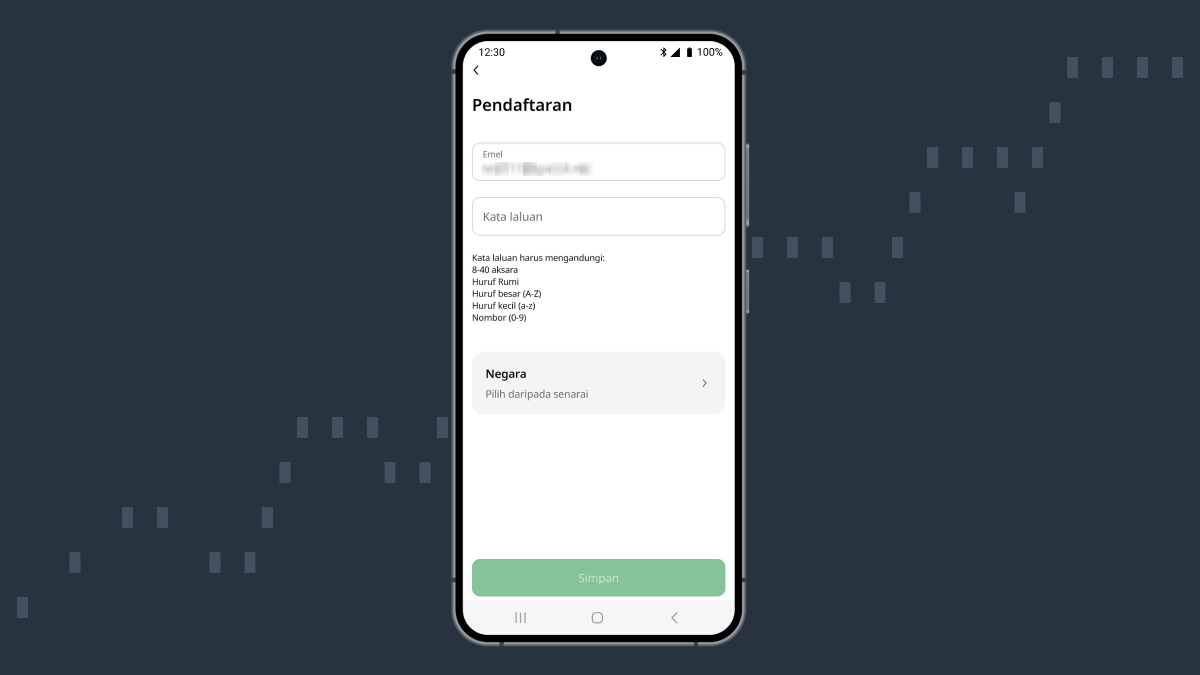
5. Pilih akaun anda.
Selepas pendaftaran, akaun Sebenar dan akaun Demo akan dicipta secara automatik. Anda boleh beralih dari satu akaun ke satu akaun yang lain pada bila-bila masa dengan mengklik butang Sebenar atau Demo di bahagian atas skrin.
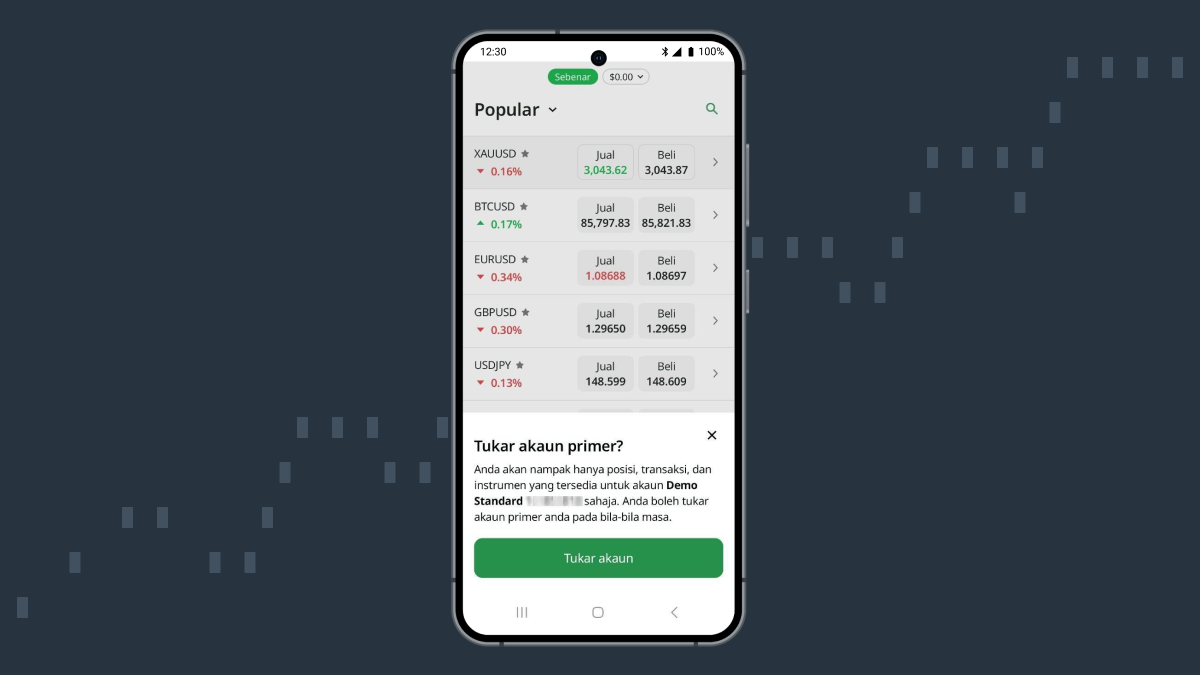
6. Laras suai tetapan akaun anda.
Tekan butang Lagi, kemudian pilih Akaun trading untuk melaras suai parameter akaun anda.
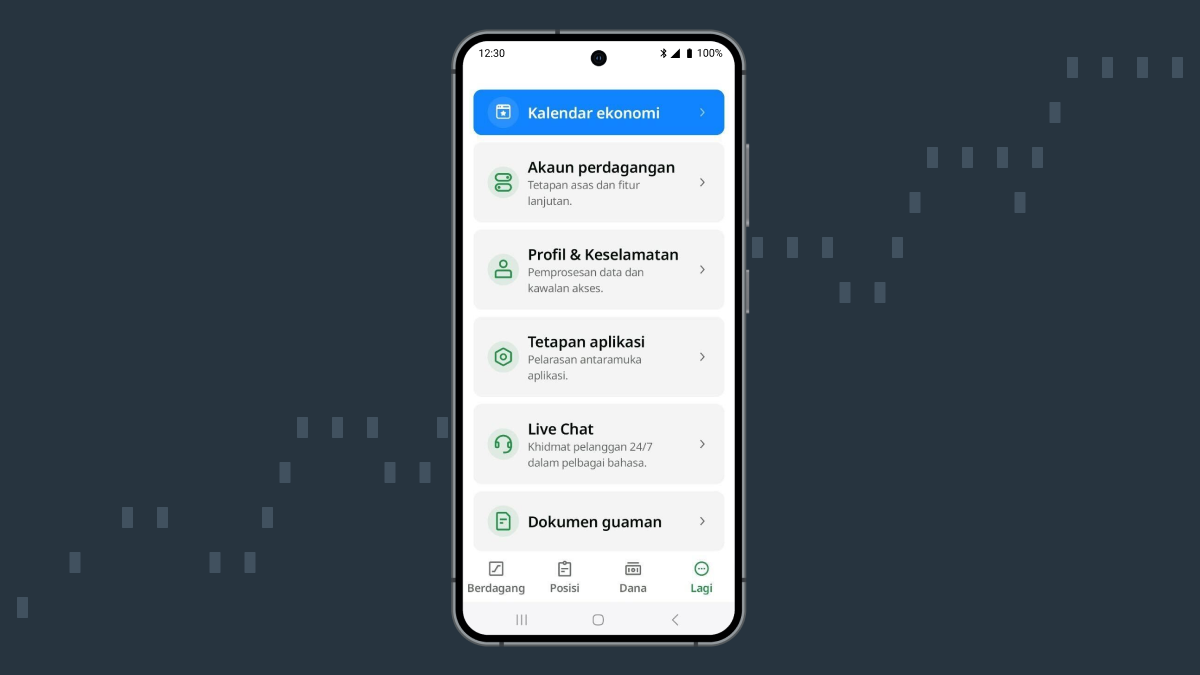
7. Simpan maklumat penting akaun anda.
Anda boleh semak kata laluan akaun trading anda di halaman yang sama dengan menekan butang Lihat kata laluan. Pastikan anda menyimpan kata laluan anda di tempat yang selamat.
Sila maklum bahawa anda akan memerlukan nombor akaun trading anda, kata laluan trading, dan pelayan jika anda lebih suka menggunakan MetaTrader.
Apabila anda trade dalam aplikasi FBS itu sendiri, tiada maklumat tambahan diperlukan.
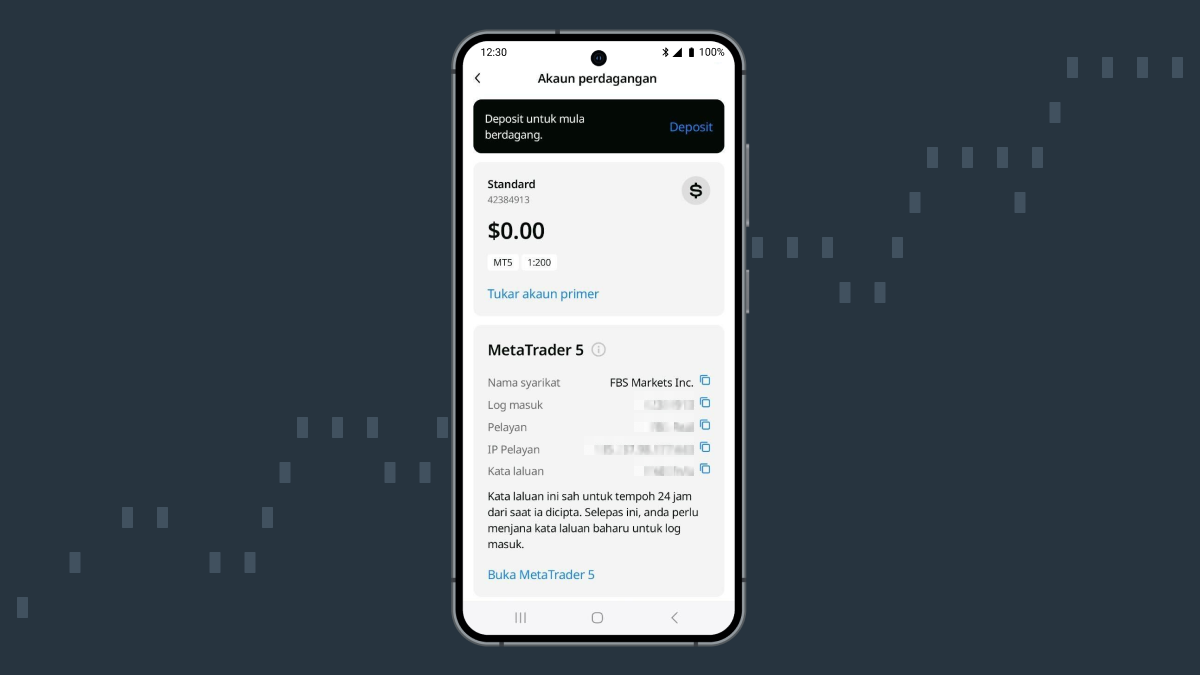
8. Tahniah! Pendaftaran anda telah selesai.
Kini anda sudah bersedia untuk menakluk pasaran! Anda boleh log masuk ke akaun FBS anda pada bila-bila masa.
Pergi ke aplikasi FBS dan tekan butang Log masuk. Anda juga boleh log masuk ke Laman Trader dengan butiran akaun yang sama di fbs.com.
Ingat untuk sahkan emel anda
Untuk mendapatkan akses kepada operasi yang lebih canggih, anda perlu mengesahkan emel anda. Untuk berbuat demikian, semak peti masuk emel anda, buka emel pengesahan daripada FBS, dan tekan butang Saya sahkan. Jika anda tidak menerima email tersebut, anda boleh menghantarnya semula bila-bila masa atau hubungi pasukan khidmat pelanggan FBS untuk membantu anda.
Perbezaan antara akaun Sebenar dan akaun Demo
FBS menyediakan dua jenis akaun — Sebenar dan Demo.
Akaun Demo dibiayai dengan matawang maya dan diadakan untuk membolehkan anda berlatih atau mencuba strategi baru tanpa merisikokan dana sebenar anda. Anda boleh menambahkan dana ke akaun Demo anda pada bila-bila masa dalam tetapan akaun. Akaun Demo adalah pilihan yang terbaik untuk mencuba trading dan memperbaiki kemahiran anda. Sila ambil perhatian bahawa dana dalam akaun Demo adalah maya dan tidak boleh dikeluarkan.
Untuk trade dengan akaun Sebenar, anda perlu mendepositkan dana terlebih dahulu. Kemudian anda boleh mula trade dalam aplikasi FBS itu sendiri, menggunakan semua fitur yang ada pada MetaTrader, tetapi dalam bentuk yang lebih mudah. Anda juga boleh menggunakan ciri Pembantu AI FBS, yang memberikan analisis yang dijana oleh AI tentang trend dan kecenderungan semasa pasaran.