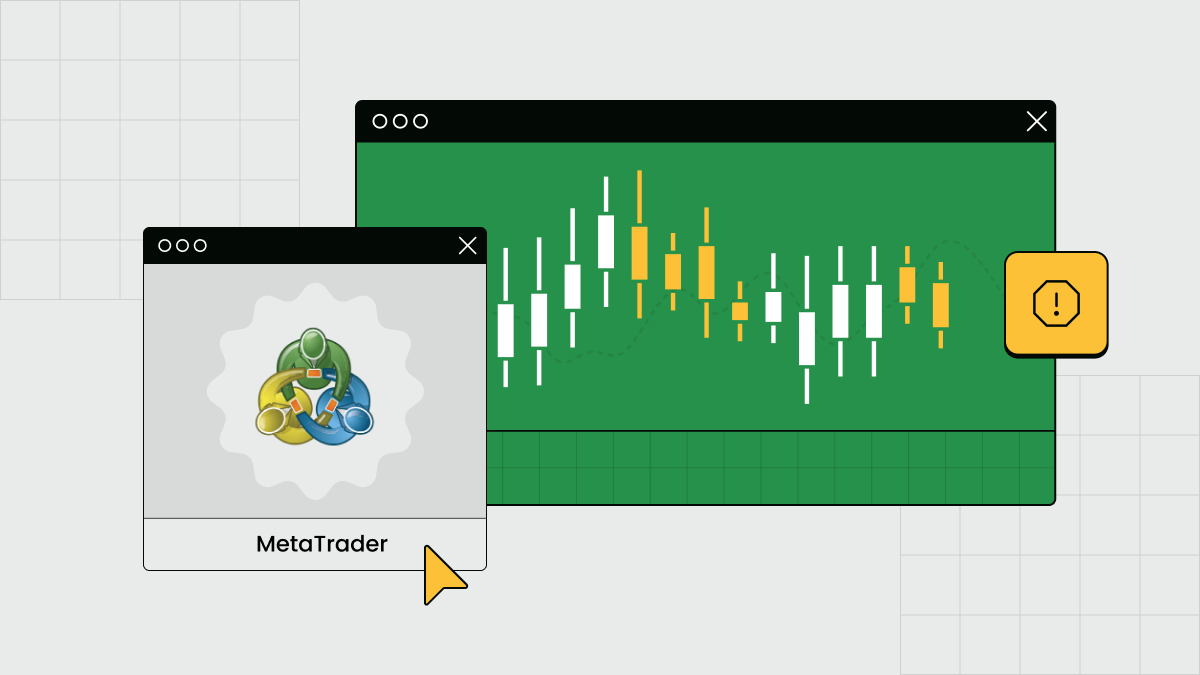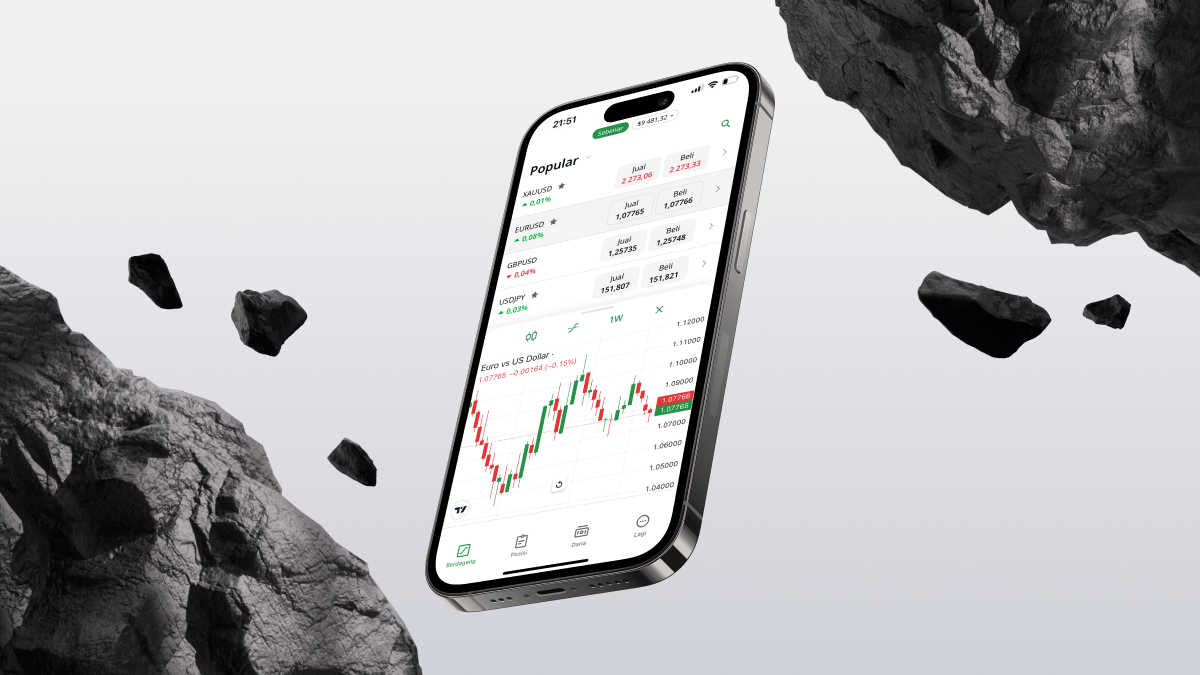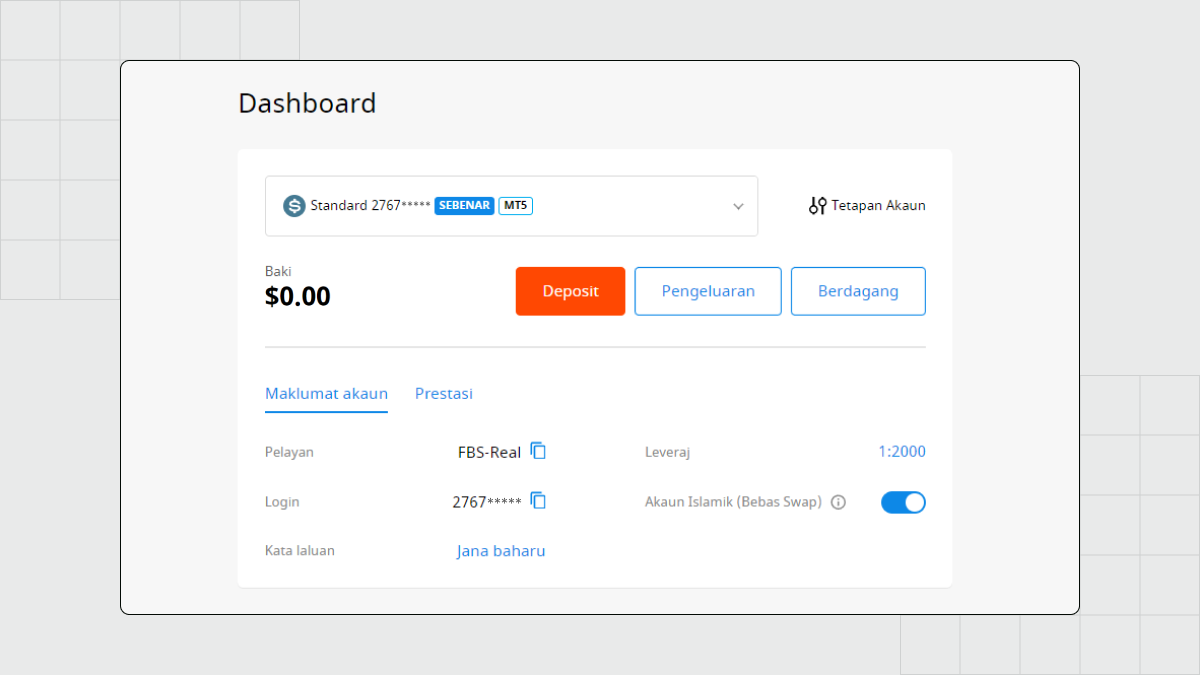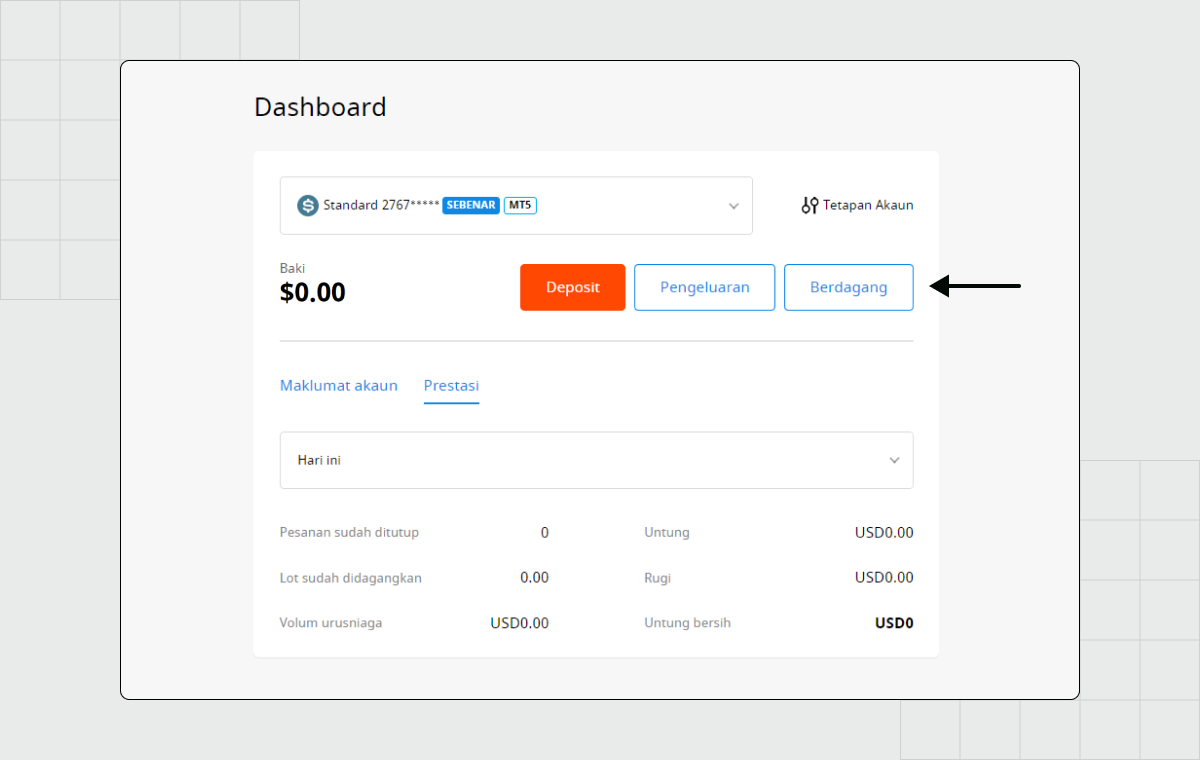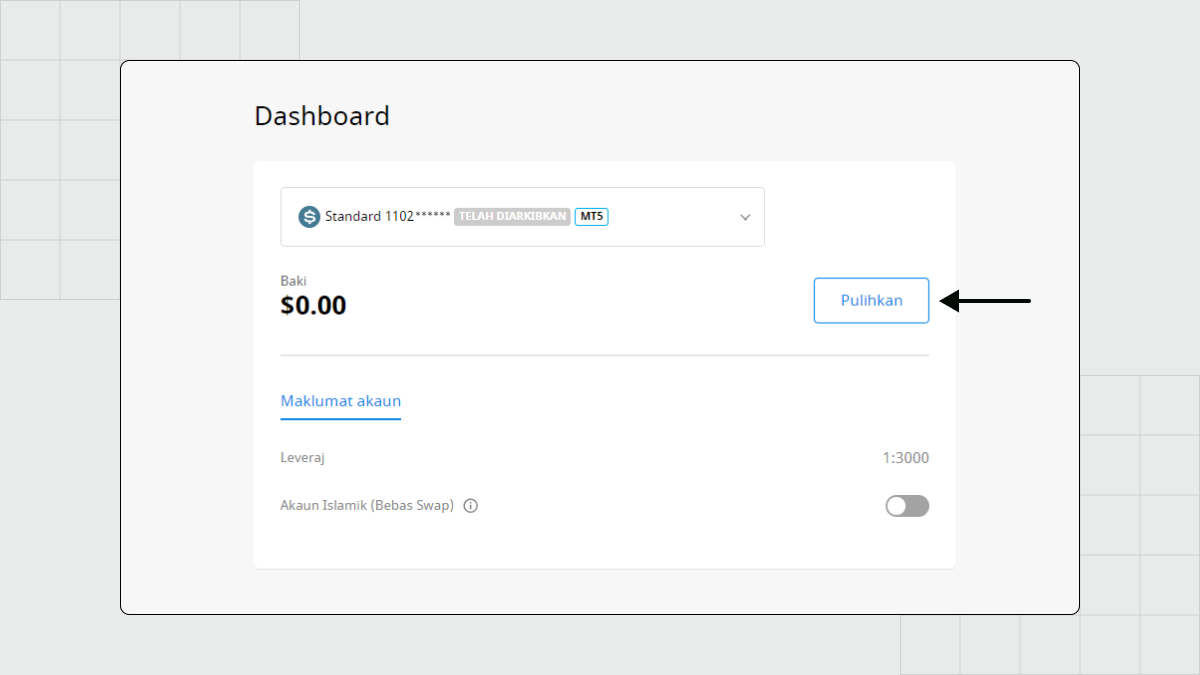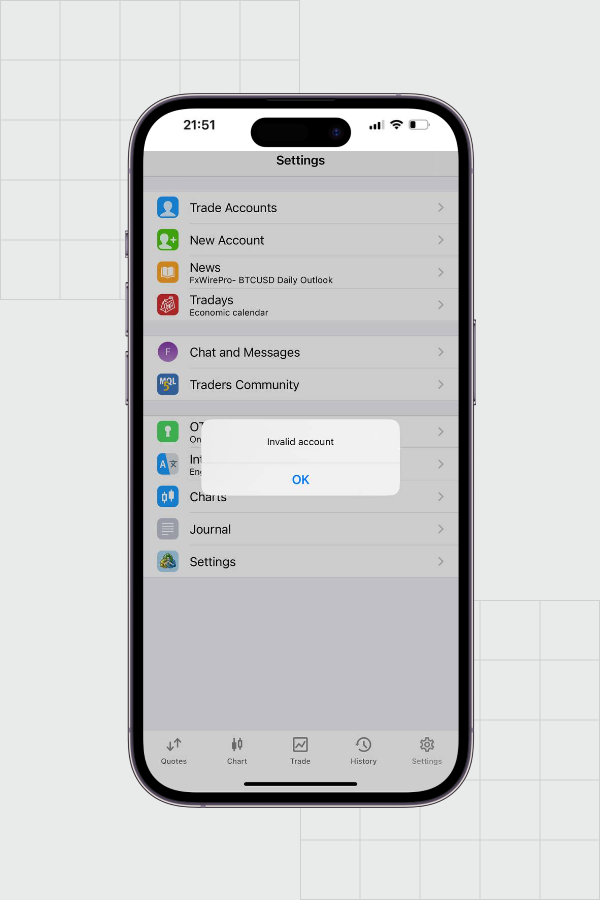Langkah-langkah untuk menyelesaikan ralat Invalid Account
Berikut adalah langkah-langkah untuk menyelesaikan punca-punca lazim ralat "Akaun Tidak Sah".
Masukkan maklumat log masuk anda dengan betul
Satu sebab yang lazim untuk ralat "Invalid Account" dalam MetaTrader dan platform perdagangan lain adalah memasukkan nama pelayan yang salah apabila anda log masuk.
Selepas anda membuka akaun trading baharu dengan FBS, anda menerima pengesahan melalui emel. Emel ini mengandungi maklumat akaun, kredensial (nombor akaun dan kata laluan) serta nama pelayan anda. Anda perlu memasukkan kredensial ini apabila anda log masuk ke MetaTrader 5.
Gunakan aplikasi mudah alih FBS untuk trade
Dalam aplikasi mudah alih FBS, anda tidak perlu memasukkan kredensial akaun trading anda untuk bermula. Anda hanya perlu log masuk ke aplikasi dengan alamat emel dan kata laluan anda untuk mengakses semua akaun trading anda. Untuk beralih ke akaun lain, tap pada label akaun Sebenar atau Demo di bahagian atas skrin.
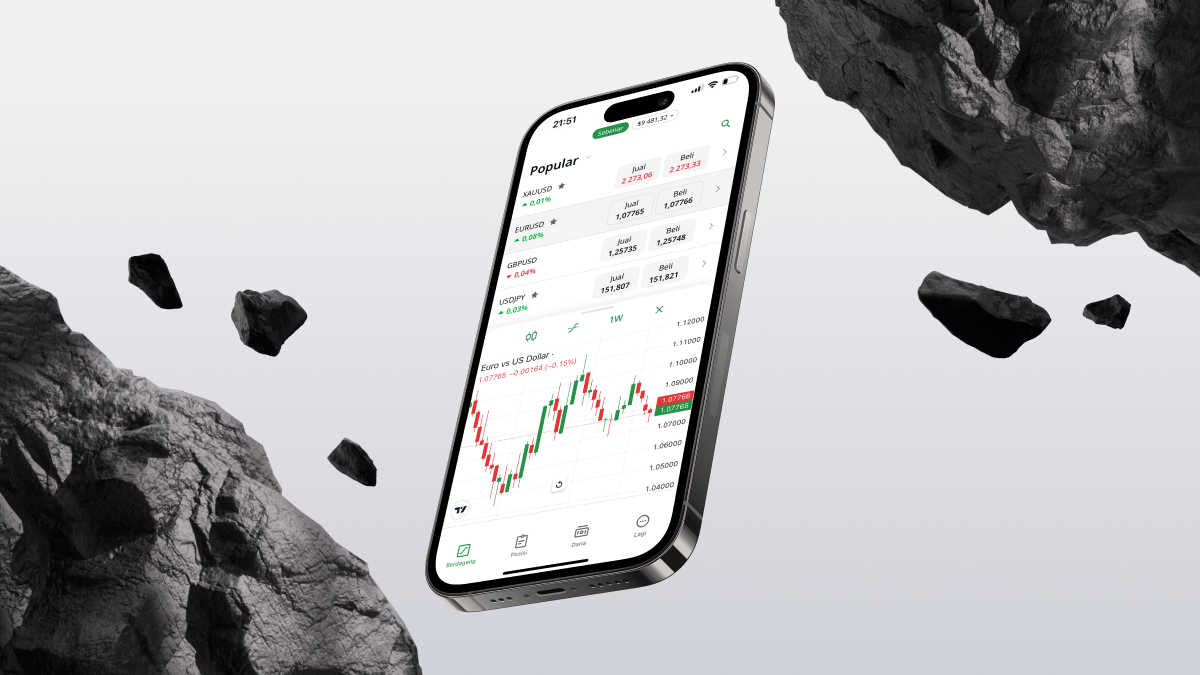
Dalam aplikasi mudah alih FBS, anda tidak perlu memasukkan kredensial akaun trading dan nama pelayan anda secara berasingan. Muat turun dan pasang aplikasi FBS sekarang untuk memudahkan rutin perdagangan anda.
Klik untuk dapatkan aplikasi
Semak kredensial akaun dan pelayan FBS
Sebab yang paling lazim bagi ralat "Invalid Account" adalah anda telah memasukkan login dan kata laluan yang salah. Apabila anda log masuk ke MetaTrader (File — Login to Trade Account), masukkan kredensial akaun yang betul dengan cermat dan pastikan huruf besar dan huruf kecil dalam kata laluan adalah betul dan tepat.
Anda boleh temui kredensial akaun anda dalam emel pengesahan atau pada kad akaun anda di Laman Trader FBS:
Pergi ke FBS.com dan log masuk ke Laman Trader anda.
Pada Dashboard anda di halaman utama, pilih akaun yang anda ingin gunakan untuk trading dari senarai drop-down.
Klik pada tab Maklumat Akaun (tulisan berwarna biru).
Anda akan ditunjukkan butiran akaun yang diperlukan untuk log masuk ke MetaTrader.
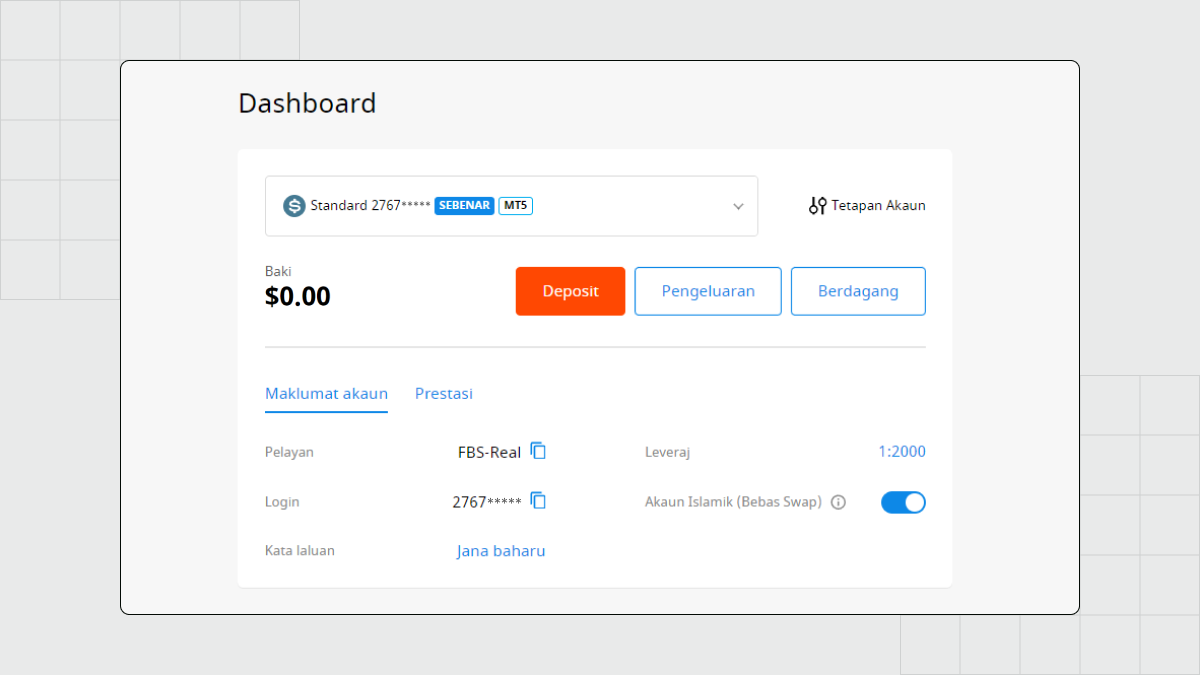
Klik ikon biru di sebelah nombor akaun untuk menyalin butiran tersebut ke clipboard dan tampalkannya ke dalam MetaTrader.
Klik ikon biru di sebelah nama pelayan untuk menyalin butiran tersebut ke clipboard dan tampalkannya ke dalam MetaTrader.
Kata laluan tidak dipaparkan dalam tab Maklumat Akaun, kerana kami syorkan anda menyimpannya di lokasi yang selamat selepas menerima pengesahan pendaftaran akaun. Jika anda terlupa kata laluan anda, klik Jana Baharu untuk mereset semula kata laluan.
Untuk tujuan keselamatan, anda disyorkan untuk mengemas kini kata laluan anda sebelum setiap sesi trading.
Satu pilihan yang lebih mudah untuk log masuk ke akaun anda dan mula trading di desktop adalah dengan mengklik butang "Berdagang" untuk akaun anda. Dalam kes ini, MetaTrader akan dibuka dengan butiran akaun telah diisi.
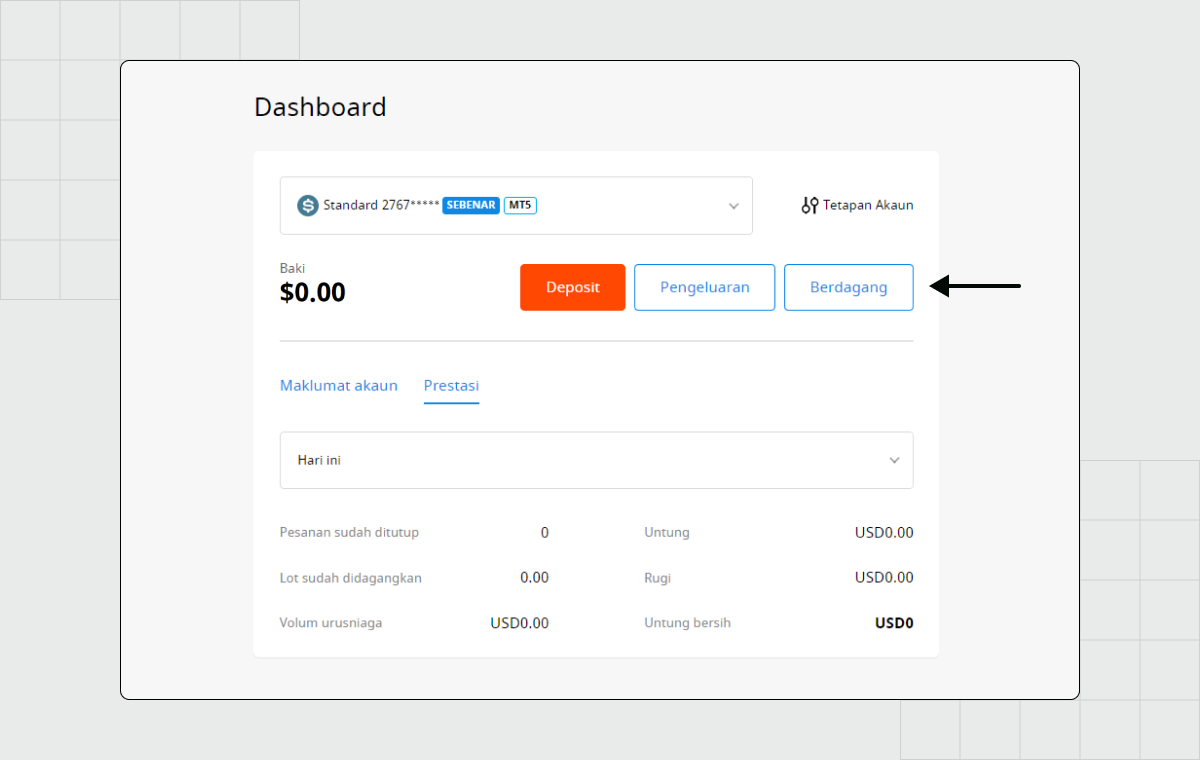
Pulihkan akaun yang dinyahaktifkan (telah diarkibkan)
Semua akaun trading sebenar di FBS diarkibkan selepas tidak aktif selama 90 hari. Langkah ini memastikan keselamatan dana pelanggan dalam akaun trading mereka di FBS.
Akaun demo dinyahaktifkan selama-lamanya jika anda tidak menggunakannya selama 90 hari. Apabila akaun demo dinyahaktifkan, bakinya direset semula menjadi sifar.
Cara memulihkan akaun trading anda yang tidak aktif
Pergi ke FBS.com dan log masuk ke Laman Trader anda.
Pada Dashboard di laman utama, buka senarai drop-down yang menyenaraikan semua akaun anda. Akaun yang telah dinyahaktif akan mempunyai label TELAH DIARKIBKAN.
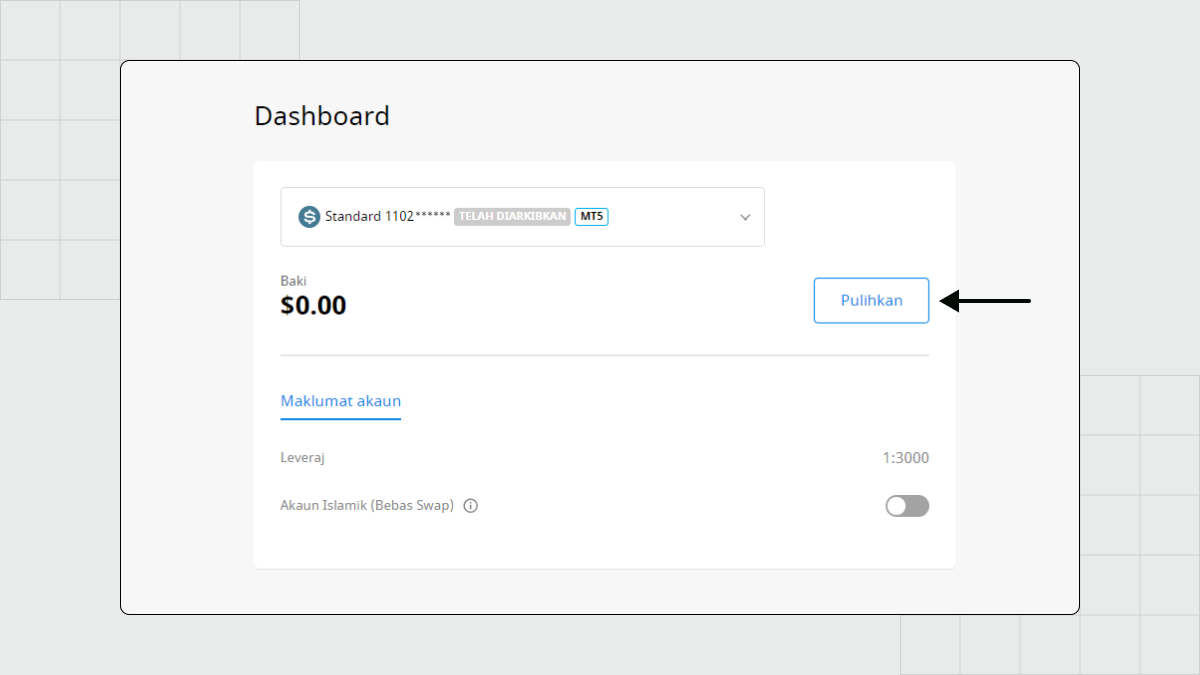
Pilih akaun yang dinyahaktifkan berkenaan dan klik butang Pulihkan.
Akaun akan diaktifkan semula dan anda akan dapat menggunakannya untuk log masuk ke platform trading anda.
Jangan lupa untuk log masuk ke akaun Demo anda sekali-sekala untuk memastikan ia terus aktif.
Kemas kini platform trading anda
Mana-mana perisian boleh berfungsi dengan tidak stabil jika anda menggunakan versi yang sudah lapuk. Ini benar terutama sekali untuk aplikasi yang kompleks dan kerap dikemas kini seperti platform trading, termasuk MetaTrader 5 untuk desktop.
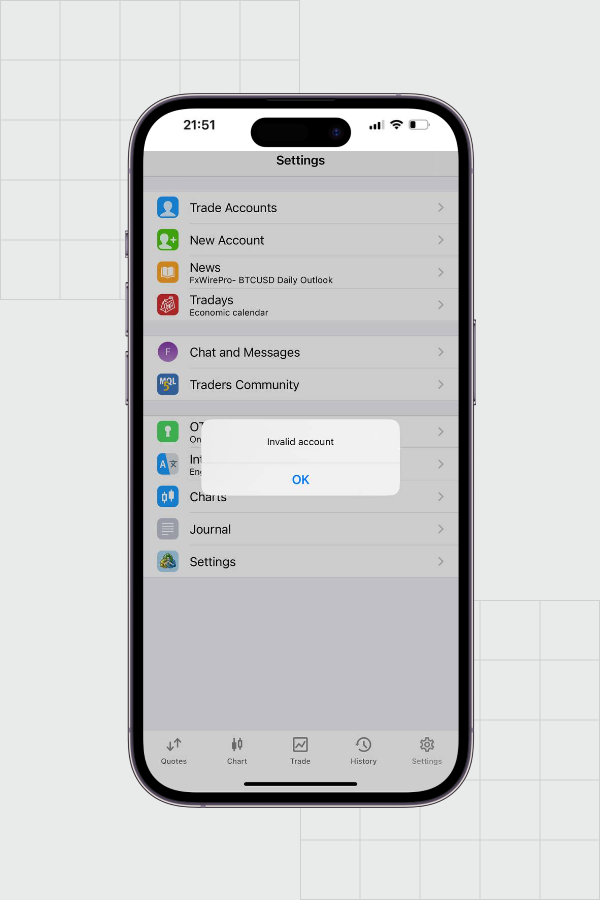
Aplikasi desktop yang sudah lapuk berkemungkinan akan mencetus mesej "Invalid account". Untuk MetaTrader 5 berfungsi dengan betul, anda perlu mengemaskininya apabila kemas kini baharu dikeluarkan. Untuk sentiasa mempunyai versi terkini, pasang kemas kini terkini setiap kali anda menerima emel mengenai pelancaran versi yang baharu. Anda juga boleh memuat turun versi terkini MetaTrader 5 dari laman web FBS.
Semak jadual waktu operasi pasaran
Trader yang berpengalaman sekalipun adakalanya lupa bahawa pasaran Forex tidak dibuka 24/7. Pada hari Sabtu dan Ahad, anda tidak akan mempunyai akses untuk trading di MetaTrader atau aplikasi peranti mudah alih FBS kerana Forex mempunyai beberapa hari cuti, termasuk hari Sabtu dan Ahad. Luangkan sedikit masa untuk berehat dan kembali pada hari Isnin!
Restart platform trading anda
Seperti mana-mana perisian lain, merestart platform trading (seperti MetaTrader) dan/atau peranti anda boleh menyelesaikan masalah. Ia boleh membantu jika anda tidak menemui sebab lain untuk masalah "Invalid Account".
Hubungi khidmat pelanggan
Akhir sekali, jika anda telah menyemak semua faktor-faktor yang boleh menjadi punca dan MetaTrader masih memaparkan mesej "Invalid account", masalahnya mungkin ada pada pelayan platform. Dalam kes ini, anda mungkin mahu mencuba lagi kemudian atau hubungi pasukan khidmat pelanggan kami di [email protected]. Mereka boleh dihubungi 24/7 dan sedia membantu anda. Mungkin dengan bantuan mereka, masalah anda boleh diselesaikan dalam hanya beberapa minit.